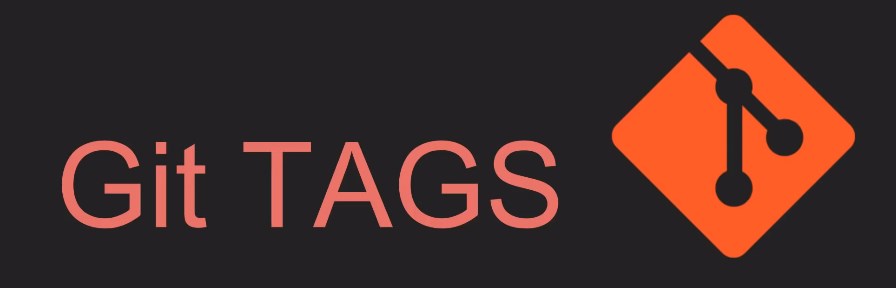Understanding the changes that occur between different versions of a project is crucial in software development. One effective way to do this is by using Git’s diff command to compare tags.
This guide delves deep into how to use this powerful feature effectively, along with providing advanced tips for experienced developers.
Comparing Variances in Repository Versions using Git’s Diff Command
Git serves as a robust version control platform that enables concurrent collaborations among developers, ensuring no overlap in modifications. One of its noteworthy capabilities is the diff command, which facilitates the comparison of file versions, commits, or even specific historical markers known as tags. To illustrate the differences between two such markers, such as v1.0 and v2.0, the diff command comes in handy.
Tags serve as milestones in the versioning timeline, often used to indicate specific stable releases such as v1.0 or v2.0. To proceed with comparing these two points, follow the steps below:
- Step 1: Initiate your command prompt and steer it toward the directory of your Git repository.
cd location/of/your/git/repo
- Step 2: Execute the diff command, specifying the tags to be compared.
git diff v1.0 v2.0
This operation will show the contrasting elements between the code marked as v1.0 and v2.0. All kinds of alterations will be displayed: additions signified by ‘+’, deletions by ‘-‘, and unchanged lines for reference, often in a “unified diff” style.
To narrow down the result to just the filenames that underwent changes, incorporate –name-only into the command:
git diff --name-only v1.0 v2.0For a more detailed summary, including the number of modified lines, use the –stat flag:
git diff --stat v1.0 v2.0Remember, tags are sensitive to letter casing, so they must be typed precisely as they were created.
Advanced Usage of Git Diff for Tag Comparison:
- Context Lines: By default, Git shows three context lines. To change this, use -U<n> where n is the number of lines you want;
- Word Diff: For word-level comparison, use –word-diff;
- Check Binary Files: If you’re tracking binary files, use –binary to get binary diffs;
- Format Customization: For a custom output format, use –output=<file> to write to a file instead of stdout.
Expert Commands to Elevate Your Tag Comparison Game
There are several command line options that you can use to fine-tune your comparison for a more comprehensive understanding of the changes. For instance:
- Ignore Space: Use git diff -w to ignore white space when comparing the parent’s version and the working directory;
- Tracking Moves: git diff -M detects and handles file renaming;
- Patch Creation: If you’d like to generate a patch file for a set of changes, you can use git diff > my-patch.diff.
Practical Scenarios for Utilizing Git Diff on Tags
Understanding the divergences between different tags can have numerous applications, including:
- Debugging: It makes tracking down when a bug is introduced simpler;
- Code Reviews: It allows for effective code audits prior to merging;
- Documentation: It helps in updating documentation based on code changes;
- Version Control: It assists in making informed decisions when rolling back to previous versions.
Concluding Remarks
Being proficient in using Git’s diff command to compare differences between tags offers an array of advantages. It’s not just about tracking the changes; it’s about comprehending your project’s progression, making informed decisions, and maintaining a cleaner codebase.
Understanding the finer aspects, including advanced command-line options, can significantly boost a developer’s ability to manage a project effectively. Therefore, mastering the art of Git tag comparison is not just recommended, but essential for any developer aiming for excellence.